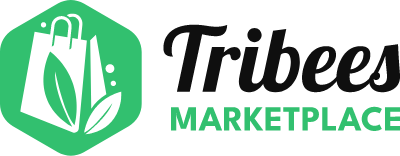Connecting Your Shopify Store to Tribees Marketplace
Create Ambassador Account
Are you an existing customer of Tribees?
Login to your Account
Create Ambassador Account
Trouble Signing In?
Enter your email below to request a Reset Password Link
Shopify Products Inbound
Shopify Products Inbound standard connector is a generic connector used to fetch product data from the Shopify API, here below are listed things needed to connect to that API.
To grant Tribees access to a Shopify store, you will need to create a private Shopify APP and generate a key, then provide it to us.
Create a private Shopify App and generate a key
In the Shopify Admin panel, select Apps from the left menu, and a dropdown will appear at the top. From here, select App and sales channel settings.
A pop up will appear, and from here, you can select Develop apps from the top right.
Next click on the Create an app button on the top right.
A pop up will appear to label your App, and choose the owner for it.
Label the App name as {Marketplace} Integration (replacing {Marketplace} with the name of the marketplace this will be synced with, or simply Omnyfy Fuse Integration.
Then choose Create app on the bottom right of the pop up.Once the page loads, you will be able to see the configuration options for the app you had just created.
Select Configure Admin API scopes from the overview page.
Here you will need to select a few options. Note that you can use the search bar to filter the options to what you're after.
In cases where only fetching products is needed, the following permissions are required:
Products: read_products
Inventory: read_inventory
Locations: read_locations
In cases where orders are need to be sent to Shopify, that requires order write access:
Order editing: write_order_edits and read_order_edits
Orders: write_orders and read_ordersSelect Save from the top right, once all required options are selected.
Once saved, you will need to obtain the API information to provide to Omnyfy. Go to API credentials from the top, and on the page, you will see API key.
You will then need to get an access key. There is an Install app button in the same screen. Click on this to trigger a pop up.
The pop up will just confirm you would like to activate the app.
Simply select Install.
Once you install the app, you will see an API Access Token. This token will be hidden on load.
This token can only be revealed ONCE. So ensure you copy it somewhere safe and secure.You can select Reveal token once to show the token.
You can copy the key manually or use the copy function in the field
Ensure you copy this, as the next time you load this page, you will not be able to see the access token. If you need the access token again, you can potentially reach out to Shopify, or create a new app from scratch.
Provide Omnyfy with the data for the following:
- API key
- Admin API Access Token
- Shopify URL (which should be something along the lines of: https://shopname.myshopify.com)
If you are using redirect to a custom domain, you will be able to see your other domains here. You should use your {.myshopify} domain.:Omnyfy will then set this up for you using Fuse.