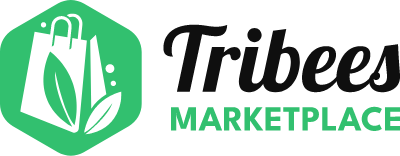Connecting your WooCommerce store to Tribees Fuse
Create Ambassador Account
Are you an existing customer of Tribees?
Login to your Account
Create Ambassador Account
Trouble Signing In?
Enter your email below to request a Reset Password Link
Obtaining WooCommerce API details
To connect WooCommerce we simply need the API Key.
Navigate to WooCommerce > Settings > Advanced > Rest API > Add Key
Note. For order creation, permissions need to be Read/Write
Please copy and provide the following information to your Tribees:
Consumer Key
Consumer Secret
URL of your Store
Integrating Shipping Fulfilments with Fuse
Fulfilments Sync will require a module for shipment - labelled Shipment Tracking. See the link below on how to purchase it.
https://woocommerce.com/products/shipment-tracking/
Once installed and configured, the sync will be able to function.
https://woocommerce.com/document/shipment-tracking/#section-2
Ensure to set tracking details in the top right, as this is where the information about the shipment is saved to the platform. This section appears on order edit page only, after adding the "Shipping Tracking" plugin.
These fields appear after clicking on the Add Tracking Number button.
Linking Fuse orders to a specific WooCommerce customer (optional)
By default, all orders will be created as a guest customer (customer_id = 0). If your WooCommerce store has a customisation that requires all orders to be synced to a specific customer_id other than default, please provide us this value.
What happens next?
Tribees will connect your store via our integrator application and begin to sync products to your store on Tribees. Data mapping will be handled as part of the integration process.