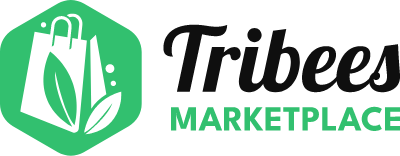How to setup my Frontend Store View?
Create Ambassador Account
Are you an existing customer of Tribees?
Login to your Account
Create Ambassador Account
Trouble Signing In?
Enter your email below to request a Reset Password Link
Managing the Frontend Store View
Log in to Tribees Marketplace Backend. On the Admin sidebar, go to Vendor Management > Vendor > Manage Frontend Store View

Click Edit on the vendor.
NOTE: If you are logged in as a vendor, you will only be able to see your own vendor. If you are logged in as a marketplace owner, you can see all vendors.Enter the information needed. All the fields are mandatory. Main address, phone and description will contain the details informed by the vendor during the signup process.
NOTE: The fields required will change according to the Vendor type informed on Step 2.Upload the Logo and the Banner for the store by clicking Upload. These images are also mandatory to complete this step.
Allowed file types: jpg, jpeg, png, and gif
Logo resolution for the best result: 140 x 140 (px)
Banner resolution for the best result: 1800 x 400 (px)
Please note, the marketplace you sign up to may have other attributes, please fill in the information as required.
If your store has different locations, you can manage it by clicking Manage Locations or by following the next guide.
When complete, click Save