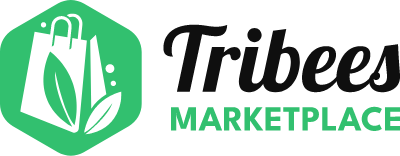How to setup my Vendor Profile and Payment Details?
Create Ambassador Account
Are you an existing customer of Tribees?
Login to your Account
Create Ambassador Account
Trouble Signing In?
Enter your email below to request a Reset Password Link
When the vendor is approved by the Marketplace owner, the Vendor will receive an email notification with the link of the Tribees Marketplace. The first step after receiving this access is to setup the Vendor account. Without this step, the Vendor will not be able to start the processes and to receive the payments.

Completing the Vendor Profile
Vendor Profile Information
The Profile Information contains the basic information about the vendor, such as Business Name and Description.
Log in to Tribees Marketplace Backend. On the Admin sidebar, go to Vendor Management > Manage Profile


2. The list will contain the vendors available. With the vendor login, only one line will be available. Click Edit.
3. Review the Profile Information and Registration Information. Most of this would be prepopulated from the Vendor Sign Up submission.
4. If you are the Marketplace Owner, you can see the existing Vendor Type. If you are a Vendor, the Vendor Type will be assigned according to what you signed up with, and you will not see this field.
KYC Process (with Stripe)
If the Marketplace is already using Stripe, follow the next steps to create the Stripe account and check KYC.
5. Click on Payout and Banking tab, and then Create Stripe account
Vendor will be redirected to Stripe to enter bank and personal information. Please follow all the steps on Stripe. When the Stripe process is complete, Vendor will be redirected to the Marketplace again and KYC status will be sent to the platform.
Stripe will then proceed to review the information sent. Once approved, Payout and Banking should look like below:
NOTE: Without the KYC step, Vendors cannot receive payouts from the Marketplace Owner.
6. When complete, click Save. You can now continue to the next step!