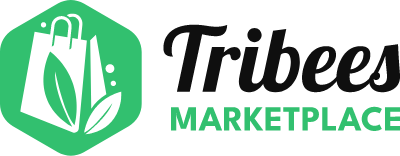What should I do if the product's currency of my existed store (Ex: AUD) is different from that of the marketplace (Ex: USD)?
Create Ambassador Account
Are you an existing customer of Tribees?
Login to your Account
Create Ambassador Account
Already have an account?
Sign in here
Trouble Signing In?
Enter your email below to request a Reset Password Link
Currency conversion is now available for product import. This can be managed from Marketplace Management > Fuse > Manage Store Connections > General Settings on the vendor from the Large Store Mapping View
Choose your own Fuse store and select General Settings from the right Select column.
Currency settings can be found at the bottom of the General Settings page.
Simply set this to Yes and you will be able to input the data.
Field | Description |
Conversion Currency to Base Currency | Set this to Yes if you need to convert your store currency on the import, to the base currency of the marketplace. Default is set to No. |
Vendor Store Currency | Select the original currency from the store (note that the Base currency will not show in this dropdown). |
Conversion Rate to Base Currency | Set the conversion rate from the original currency to the base currency. |
| Resync Price Conversion | This will queue a job for the prices to be updated as per the conversion rate. The queue will be triggered on the next sync (usually hourly) and may take some time depending on the number of products in the store. Note: You must SAVE the Vendor Store Currency and Conversion Rate to Base Currency first, before this Resync button can appear. |
Conversion Rate | A display of the Conversion Rate based on the values input from above. |
Once you select Resync Price Conversion, you will not need to select Save Mapping again.